The Wake up on LAN feature (also known as WOL) depends on the following factors:
- Usually, Wake Up on LAN is not available on wireless adapters, when student computers communicate with the teacher computer over a wireless connection.
- The WOL feature must be enabled in CMOS BIOS Setup of student computers. The actual name and location of the option in the BIOS Setup depends on the BIOS and computer’s (mainboard’s) manufacturer. Most often you can find this option on the Power Management Setup page; as a Wake-up on LAN, Resume on LAN, or Resume on PCI option. More detailed information on the feature, you can find in the user guide of your mainboard or computer.
- Your network interface card must support the WOL feature. Modern Ethernet adapters usually support the feature by default.
- Important: before you can use the Wake-up command, the teacher computer should be connected to the target computer at least once before. The command needs a special MAC address of a network adapter, which is sent to the teacher on the first connection.
In Windows 10, student computers should be configured additionally as follows:
- On the student computer, please open Windows Device Manager (e.g. right click the Windows Start button, then use the Device Manager command);
- In the appeared devices list, please find your Ethernet network adapter that is used for Net Control 2 connection, right click it and open its properties:
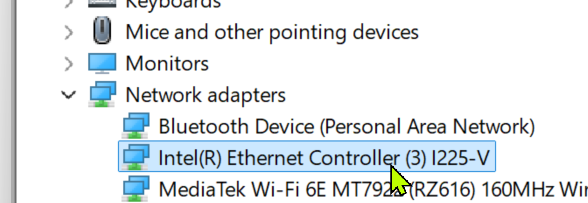
- On the Power Management tab of the properties window, enable the Allow this device to wake the computer option:
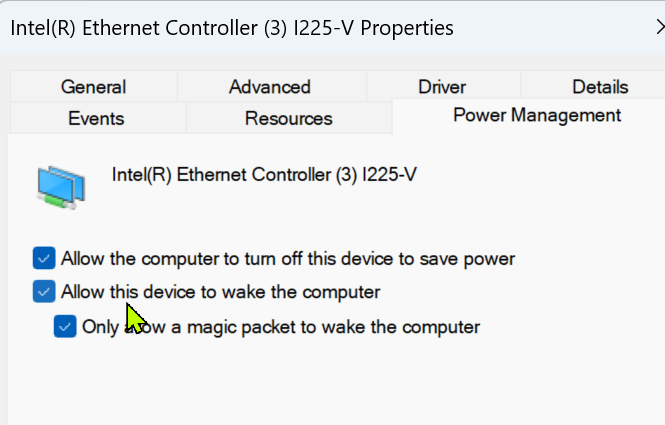
- Click OK and repeat the procedure on other student computers.



